File Search Tool -- Super Finder (version 1.5.1 build 1)
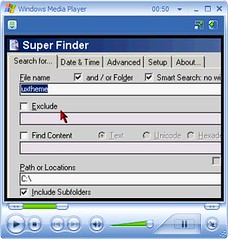
Click Here to View Video
Super Finder is a really good replacement for the Windows built-in search tool. It allows you to search by file name, folder name or certain text in a file. There is an option where you can exclude files from your results list by file extensions or by the full or partial name. The results list after you do a search has a right-click contextual menu that is the same as right clicking on a file in your file manager.
I also use Copernic which I have reviewed previously on my site but its main usefulness lies in its ability to search the content of text files. Copernic cannot search for system files. An example of what I am talking about occurred while I was writing my previous review, I wanted to find the file “uxtheme.dll” that is used in visual styles. Copernic won’t work for a search like this but Super Finder works perfectly.
Although Super Finder is intended to be launched directly to your desktop from a short cut, I have found it to be the perfect complement to the Xplorer2 Lite file manager that I reviewed previously. Xplorer2 has a “Find” option but it defaults to the Windows built-in search tool. The Windows file search tool is really slow and the user interface is not as clean as Super Finder. I have revised my review of Xplorer2 Lite to provide instructions on how to edit the registry to launch Super Finder when you click on the “Find” button in Xplorer2. My review used to have similar directions to launch Copernic but decided to change it based on my comments in the previous paragraph.
Super Finder uses two dos expressions that will probably be intuitive to most of you. The first is the asterisk which is a symbol (*) commonly found above the "8" key on the keyboard. The asterisk widely is known as a “wild card”. The asterisk represents any group of characters or no characters. For example, when typing in the “File Name” field, the computer would look for any file ending with .txt. If you wanted to search for all file names containing “help”, you would enter *help*.* into the “File Name” field. Super Finder does have a “Smart Search” option so you don’t need to enter asterisks into the “File Name” field. The other dos expression is the question mark (?). It functions in a manner similar to the asterisk. Instead of representing groups of characters, the question mark represents any single character. For example, if you enter sm?th into the “File Name” field, it would retrieve "smith" and "smyth" in the results list.
I have found the author is receptive to bug reports. During the course of reviewing Super Finder, I encountered a minor bug. In order to make the search work properly, I found I had to separate words with a question mark instead of a space when I used the “Smart Search” option. I sent a bug report to the author on 3/4/06. On 3/7/06, I received an e-mail from the author saying the bug had been found and solved that there should be a new release in a few days. On 3/12/06, I received an e-mail from the author that the new released had been published. I have since downloaded the new release and verified the bug had been corrected. I was impressed that the author resolved the bug so quickly. If you find a bug, I encourage you to report it. I reported the bug by going to the Super Finder home page linked below and clicked on “Contact” to find an e-mail address.
The new release not only fixed the bug I mentioned above but also includes the first release of a user guide. In the video that I recorded (see the link to it above), I mentioned that the question mark icon didn’t actually link to anything. Well, it does now! I found the “Advanced Guide” listed in the contents especially helpful, particularly the section that explains the “Setup” tab.
The main reasons I like Super Finder is that it responds quickly to searches and it is easy to use. Those of you that are familiar with freeware might find it curious that I am selecting this program over another popular program called Agent Ransack. To my thinking, Super Finder has an easier to use interface. Agent Ransack has a viewer that shows the content of text files that Super Finder does not have. The problem is that Microsoft Office documents like Word and Excel contain text formatting information that display as gibberish in the file content viewer. Copernic has a very good file viewer that does not show the gibberish and is the tool of choice when searching for text files, including e-mail. If you don’t want to install Copernic, Agent Ransack would be a good choice although it is much slower than Copernic when searching the content of files. I have found that it works best for me to search for files containing text with Copernic and other non-text files with Super Finder.
Super Finder is reportedly compatible with Windows 98, Me, NT 4.x, 2000, XP and 2003 Server and requires no installation. The download consists of a single compressed file, superfinder.zip. When unzipped, a folder named SuperFinder is produced that contains three files, superfinder.lng, superfinder.chm and superfinder.exe. To install it, you simply save the SuperFinder folder and its contents to C:\Program Files. Then, you can follow my directions in my review of Xplorer2 Lite to make the “Find” button open Super Finder. If you want Super Finder to be a stand alone application, you can simply create a short cut to C:\Program Files\SuperFinder\SuperFinder.exe.

3 Comments:
George - I found your site from Clif Notes. Your site is great and I've tagged it in my del.icio.us account but I really would like to have an RSS feed. My sage reader cannot find a feed and when I click on your RSS link I get the following error message:
XML Parsing Error: prefix not bound to a namespace
Thanks for all you do for us "cheapsters"!
I used the feed validator service at http://feedvalidator.org/ and removed the parsing errors that it identified. Hopefully you won't have any more problems.
George
Hi george,i found ur site while googling for statcounter. Its a pretty helpful blog uve got there. Do u by any chance know of any free software which helps in comicbook creation. U know, designing the layouts,panelling, graphics exp-imp, etc? keep up the good work
Post a Comment
<< Home