Free Web Site -- Blogger.com -- Part 1
Introduction
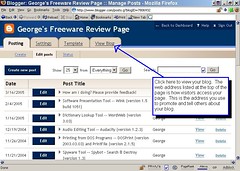
Screen Shot of the Blog Update Screen (click on the image to enlarge)

Every time I post an article to my web site I am amazed that I have been able to create this entire web site without spending a single dime. The format I use is called a “web log” and most shorten it to the term “blog”. People that publish blogs are often called a “blogger”. I explain this because I have read that 75 percent of Americans don’t know what a “blog” is. The reason might be that blogs are a relatively new thing. I have read that in 1999, just 23 blogs were thought to exist. Now there are more than 31 million. Most blogs are typically used to share personal life experiences something like a diary or journal, although some report editorials of the news. Most blogs have a variety of topics, but I elected to use mine like a magazine to publish articles about freeware that I have reviewed. With this article, I am venturing slightly out of the freeware realm. Since a blog requires no software to be installed on your computer, it is technically not freeware. Since it is a free computer application, it is close enough, at least to my way of thinking. If you would like to create a blog but are unsure about what to write, just think about your skills and things that you do well. I believe that there are not nearly enough “how to” blogs. A blog can be used to show others how to cook, construct patio furniture or how to make hot rods from used cars. If you have a digital camera, you can publish photographs to supplement your “how to” instructions. For example, the next time you cook a turkey, you can take photographs of each step of the process and post it to your blog with your recipe. If you are a writer, I have seen blogs that publish poetry, short stories and even complete novels. If you don’t write very well, I have seen other blogs that are used exclusively to publish photographs. If you are retired, you should seriously consider sharing your knowledge with the world. When I discovered Blogger.com, I was pretty apprehensive when I read that it is free. I thought there had to be a catch, especially since most internet service providers require you to pay for web page space. I have been posting articles to my blog since October of 2004 and I haven’t found a catch yet. In fact, Blogger.com has served me well. I have learned a few tricks that I will share with everyone.
The Blogger.com web site does a lot of things for you so you don’t have to be a “webmaster” to produce an attractive web site. A total of 33 templates are provided that format the look of your web site. The web site is set up to function somewhat like a daily journal where you can enter one article or a journal entry in what is called a “post” or posting. Your most recent posting is displayed directly under a description of your web site (which you can enter into the “Settings” tab and “Basic” sub-tab). The rest of your posts are moved down the page. The “Formatting” sub-tab of “Settings” allows you to specify the number of posts to display on your main page. If you use many images, you may want to limit the number of posts. People with slow internet connections may require a long time to load your blog if it is heavily laden with images. I use quite a few images so I have set my blog up to allow five posts on the main page.
When you add a new post, your new posts are automatically added to the “Previous Posts” section and the “Archives” section. The “Previous Posts” section only lists your ten most recent posts. All of your posts are accessible from the “Archives” section. I didn’t like the limitation of only having ten posts in the “Previous Posts” section, so I edited the template to change “Previous Posts” to say “All My Reviews”. You may notice I have more than ten posts there. It is because I manually add links into the template whenever I add a new post. If you would like me to add some discussion on how to do this, post a comment at the end of this article and I will add it later.
When you initially create a blog, you will find that you must enter an e-mail address. You may be a little apprehensive about entering a valid e-mail address. For my blog, I set up an e-mail address on Yahoo instead of entering my normal address. It makes me feel more secure even though I have never gotten spam or viruses to my Yahoo account. If you want to set up a free Yahoo e-mail address, click here. If you need step by step instructions on how to set up a blog, the folks at TinkerTech.net do a good job of it. In fact, they explain what all the buttons do when you create a post.
Although the blogger site has an option for a spell checker, I’ve never been able to make it work. To compensate, I write my blog entries using Microsoft Word and save copies to my C drive. I find it convenient to work from my “C” drive because the response time of the blogger site is not as fast. When I am working in Word, I insert any needed hyperlinks into Word also (like the “click here” text in the previous paragraph). I have written set by step directions on how to add hyperlinks into Word. To open the directions, click on the link below:
How to Insert Web Links into Microsoft Word
When I am finished writing, I copy all the text (with any hyperlinks) and paste it into the blog. I just highlight all the desired text, hold down the “Ctrl” key and type the letter “C” to copy the text. Then I open a new post on my blog, click into the space to insert the text, hold down the “Ctrl” key and type the letter “V” to paste the text into the blog. If you use the Mozilla Firefox web browser when you paste content into your blog, it will also include any changes you made to font color, bolding and most other text formatting options in Word and they will be transferred to the blog also. If you use Internet Explorer, any text formatting will be removed. Internet Explorer will; however, keep any hyperlinks that you inserted into Word. You can change the format of the text after you paste it into your blog whether you use Firefox or Internet Explorer. Every new post on the Blogger.com web site has two options that show up as tabs where you enter your post, one says “Edit html” and the other says “Compose”. The “Compose” tab is where you paste the content of your Word document. I will discuss using the “Edit html” tab later. The “click here to see demo” button above provides a demonstration of how I posted this article after having written it in Word and it includes some steps from Part 2 in this series about images.
After you set up your blog, you will probably want to add a hit counter so you can monitor traffic to your blog. I use the free service of StatCounter. This requires you to register and enter a valid e-mail address (where you can use a Yahoo e-mail address). Once set up, you add some supplied html code to the template of your blog. You can open your template by going to the update section of your blog and click on the tab “Template”. This template can be a little intimidating because the template is written entirely in html code. But all that is needed is to copy the code that StatCounter gives you and paste it near the bottom of your template just before the text </body> (just use the same “Cntl” C and “Cntl” V technique I described above to copy the code from StatCounter and paste into your template). StatCounter not only provides a daily count of hits of visitors accessing your web site but also provides many other statistics. Of particular interest is that it lists the web page that the visitor opened just prior to opening your web page. If the visitor used a search engine to access your web page, the keywords they used are listed. It lists how long they stayed and what country they are from. StatCounter offers the service for free and they keep detailed statistics of your most recent 100 visitors. A record is kept of the number of hits indefinitely.
After I created some Macromedia Flash files, I needed a new web page where I could display them. It didn’t work to display them on a blog post because the Flash files produced images that were wider than what would fit in a normal post. The right hand side of my blog displays my profile, listing of posts and archives. I needed a web page where I could use the full width of the screen. I ended up creating a whole new blog where I edited the template to remove the things that normally occupy the right hand side of my blog. I call it a supplemental blog. You may not realize it but when you click on any of the buttons in my blog that say “click here to see demo”, you are actually opening specific posts on my supplemental blog. I have found other uses for it, like posting images etc. If you would like to be able to do the same thing, I have posted a complete copy of the entire template as I revised it. Click here to access a copy of the template. All that you need to do to use this template is to create a new blog, open the template of your new blog and delete everything that is there currently. Then, click on the link above, highlight the text starting from just below the title and highlight everything down to end of the post (stop just before where it says “posted by George”). Then copy the text and paste it into the template of your new blog. Save changes to your template and then republish it. I created three images to support the supplemental blog. The links to them are displayed in blue text. You may want to make back up copies of these images in case my free image host stops working.
Go to Part 2, Adding Images to Your Blog
Go to Part 3, Promoting Your Blog

12 Comments:
Hi George, You have interesting stuff here and I will read more but wanted to make some quick points.
1. Most Blogger users I know simply call the program Blogger and the blog host Blogspot if using Blogger's hosting service rather than their own website.
2. Your problem with the spellchecker may be due to pop-up blocking. You must allow the site to use pop up windows.
3. I write in OpenOffice or equivalent and save to my harddrive. I copy the urls of webpages to my document but do not format them. I let Blogger do that. That green infinity sign is my friend.
4. Images - I don't use Hello. I set up flickr to blog pictures to whichever blog I am working with and post the pics. I then pop into blogger and save the post as draft. When I post the text part of my post I copy the html from the draft into the new post.
5. One minor quibble I have is that you call your blog a website. A blog can be a part of a website or the whole site. What sets it apart is it's ability to be dynamic. Blogs are made to be modified, and changed, and battered about. That comes with being a useful and dynamic part of one's online identity. Websites by contrast are often static and difficult to update.
6. Freeware - Are you familiar with Pricelessware? It is an amazing freeware site.
Leon,
It appears you and I use a similar approach on our blogs. Personally, I consider a blog a type of web site.
I do often read the Priceless web site and consider it to be quite good; however, the link you posted is not maintained anymore. The site with current information is:
http://www.pricelesswarehome.org/
George
Awsome review!
How do I add macromedia flash to my website?
Hey George, I would like to take a newsletter that I've created using Microsoft Publisher and post it to a blog. I've been trying some different things, but I don't really know what I'm doing and I'm not getting anywhere fast. Can you help?
Tracy,
Unfortunately there is not a simple way to convert Microsoft Publisher files to a blog. The problem is that most document types including publisher save pictures internally to the file. Web pages however save images externally to the file and then link to them. I would say your best bet would be to copy all the text out of your Publisher file and paste it into Notepad so it strips out all the Publisher formatting. Then copy the text out of Notepad and paste the text into your blog. After that upload your images as I show in Part 2 of this review.
hi george: great stuff! first, what's the name of the template you used. and, second, you wrote: You may notice I have more than ten posts there. It is because I manually add links into the template whenever I add a new post. If you would like me to add some discussion on how to do this, post a comment at the end of this article and I will add it later.
could you do so? thanks!
: )
Great article, love the tips. Have you also tried this site for Freeware downloads? A great collection:
Freeware Downloads
Oh, thank you so much George. I've been wondering how to make a text link in a blog and now I know! Thanks a bunch!
I was referred to your site because I want to set up a remedial reading program blog. It would be commercial, and aimed at grades 1-12 and remedial reading teachers.
I have 3000+ public domain stories already entered into a database whose fields include author, title, original country and language of publication, subject, length, degree of difficulty, and date of first publication (if available).
However, I don't see how a blog would suffice.
Do you?
Any advice/pointers/etc. you could give me would be priceless.
Is there, out there on the Internet, someone who already has opened a commercial blog?
I don't know what you mean by a "commercial blog". It would probably be a long process to post 3000 stories to a blog but it could be done. Blogger.com has a new feature that might help that is called "Labels". Each posting can be labeled with what might be thought of as keywords. The keywords then show up in an alphabetically sorted list on the side bar of your blog. I think you could use "Labels" to post some or all the fields from your database. Hope this helps!
Post a Comment
<< Home