Software Presentation Tool -- CamStudio (version 2.0 -- Last Freeware Version)
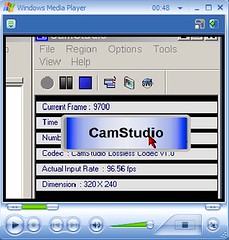
Click Here to View Video
If you have been reading my reviews, you may have noticed a progression. I started out by adding screen shots of the programs I review. Then I started adding Macromedia Flash files using Wink (previously reviewed). Now I am adding video files. After I had been using Wink for awhile, I happened to find CamStudio that also does software presentations. Both programs record movies of your computer desktop as you demonstrate a computer program. Both are primarily used to create tutorials on how to use software in a visual presentation. I normally use these programs in a slightly different capacity in that I demonstrate the features of a program without providing directions on how to use it. CamStudio has an advantage over Wink in that it records your voice where Wink does not. It will also record your image from a camera while you are demonstrating a program (although I haven’t used this capability).
I had some difficulty setting up the microphone on my computer. It wasn’t a problem with CamStudio but my own ignorance. I kept getting something that sounded like static in my recordings. The microphone plugs into a pink jack on the back of the CPU. Little did I know that I had two pink jacks! I have a Sound Blaster card which produced the best sound. The jack for it was positioned along the same row of jacks as the ones for my speakers. To resolve the problem, I switched to the pink jack on my Sound Blaster card. The sound improved considerably. Later, I discovered yet another jack that I haven’t tried that is next to my modem line that is labeled “Mic” (although it not pink like the other jacks). Anyway, if you have bad sound quality, try looking for another microphone jack on the back of your CPU.
My first recording using CamStudio was 7 ½ minutes long and a whopping 157 megabytes in size. CamStudio comes with another program called “SWF Producer” that takes the *.avi files produced by the program and converts them to Macromedia Flash *.swf files. After using SWF Producer, my recording ended up being a 35 megabyte Flash file. After adjusting the settings on SWF Producer to produce the smallest possible file, I still ended up with a 30.6 megabyte file. (I found out later that CamStudio has a problem with Flash files that I discuss below). Although the Flash file was considerably smaller than the original *.avi file, it was still much too big for streaming video on the internet. Streaming video files for the internet should be less than 5 megabytes so that your visitors don’t have to wait so long to download the files. At this point, I thought that CamStudio might not work out for me. Then I decided to check out the Free Vlog web site. In their tutorials, they recommend compressing video using Windows Movie Maker. Movie Maker comes with Windows XP service pack 2 and should already be installed on your computer. It is usually opened by clicking on your Windows Start button, selecting “All Programs”, then “Accessories”, then “Entertainment” and then “Windows Movie Maker”. If it is not there, try looking in other options in “All Programs”. Unfortunately, the tutorial provided by Free Vlog is for a version of Movie Maker that I don’t have. I am using version 2.1 but figured out how to use it. I ended up with a video that is 5 megabytes in size which was acceptable for streaming internet video. I decided to create a tutorial on how to use Movie Maker to compress your video. If you don’t use Windows XP, the Free Vlog web site should help you compress your video using other programs. The site also has tutorials on how to do other things as well.
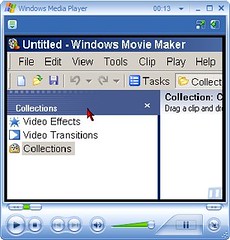
Click Here to View Tutorial on How to Compress Video
Windows Movie Maker will convert the *.avi file produced by CamStudio to a *.wmv file. This is actually a good thing because it is possible to select codecs for *.avi files that visitors to your site may not have (see my review of the K-Lite Mega Codec Pack for an explanation). The *.wmv file type will play fine with the Windows Media Player that comes preinstalled with just about every version of Windows. For this reason, the *.wmv file type is probably a better choice for streaming video for the internet because anyone that has Windows should be able to play it without any problem.
You need to know that CamStudio will allow you to create any size of a screen capture area; however, the video must be in a 4:3 aspect ratio when using Windows Movie Maker. If you use Windows Movie Maker to compress a video that is not 4:3, it will squeeze your video to make a 4:3 shape which will result in distortion of the image. I normally use a 320 x 240 screen capture area in CamStudio. If you want to use a different capture area, just multiply the screen height times 1.333 to get the screen width.
CamStudio includes two different versions of media players though they don’t have all that many features. A feature that I do like is the video will play back automatically after you save the file. Another great feature is “autopan” that I use all the time. It makes the video capture area follow the cursor to wherever it goes during the recording. It is possible to record the entire screen, but the file size of the video will be much larger.
There is a known bug with viewing Flash *.swf videos generated by CamStudio. The video cannot be viewed with Netscape or Firefox. When I tried to view a Flash file using Firefox, I found that audio was produced but there was no video. The same Flash file worked file with Internet Explorer. When a Flash file is created, CamStudio also creates a companion html file. CamStudio’s home page (link below) says the problem is with the companion html file and provides a way to edit it so it works correctly. Instead of using the Flash options, I prefer to compress the *.avi files produced by CamStudio and convert them to *.wmv files using Windows Movie Maker.
Other than this bug, I found CamStudio to be free of problems with one small exception. Screen annotations are saved in a layout to a fixed location on your screen. I would have preferred that the annotations would follow the movements of the screen capture area when using the autopan feature. As it is, you can make a screen annotation appear in a location on your screen that is not even being picked up in your recording. I consider this to be a minor problem that can be overcome by some advanced planning.
The program includes a very good help file that is accessed through the program’s Help menu option. It is very comprehensive. Anyone should be able to read it and understand how to use the program.
If you don’t especially like talking over a microphone, Wink is the software presentation tool for you. Wink also produces much smaller file sizes than CamStudio. Wink produces Flash files of ½ a megabyte in size or less. CamStudio’s files that are usually 4 or 5 megabytes in size after being compressed. I have to admit, however, that I find CamStudio to be more fun to use.
CamStudio is compatible with Windows 95, 98, ME, NT4, 2000 and XP. The download consists of a single compressed file, camstudio.zip. When unzipped, two files are produced, CamStudio20.exe and CamStudioCodec10.zip. Unzipping the latter file produced the files camcodec.inf, camcodec.dll and some text files. Right clicking on the file camcodec.inf and selecting “Install” will install the CamStudio Lossless Codec v1.0 onto your computer. Double click on CamStudio20.exe with your file manager to install the CamStudio program. After installation, the executable for CamStudio is Recorder.exe.

31 Comments:
great review george, i've linked to it from our forum and will add link from our screencasting software review.
http://www.donationcoder.com/Forums/bb/index.php?topic=427
I've used camstudio before, and I must say, it is quite useful indeed. On another note, perhaps you could talk about phpBB and its usefulness (I just did a quick tip for it in my blog, but didn't give any tutorials). Its a professional and super useful free forum creation tool for websites and I just found out about it. Check out my blog also and let me know what ya think so far =). http://pcbuilderjohn.blogspot.com/ <-- my blog
George I'm going to link to this from the Windows Movie Maker forums. Very good review.
Actually, you don't have version 5.1... that is the internal version number of Windows (XP = 5.1). If you go to Help > About and look down to the *4th* line, you should see the version of Windows Movie Maker. Most likely 2.0 or 2.1.
Thanks for the nice comments everyone! By the way, Blaine is right. I checked and I have version 2.1 so I changed my review to reflect this.
George
Great Job reviewing the product.
I've had it for a week and have found it very easy to use. I'm using it to demonstrate feature functionality for a software program and I'm using a microphone for audio. However, I keep experiencing the same problem with each recording. After it's completed and saved and I play it for review, I notice the the audio gets out of sync with the video and the longer the recording the further the discrepancy. ( the audio gets ahead of what is displayed in video). I'm talking as long as 30 seconds on a 3-4 minute recording.
I really like the product but havn't been able to use it for presentation purposes because of this problem.
I know its probably something simple but any assistance or help you can provide would be greatly appreciated.
I have not experienced this problem. If you are using a lower end computer, it could be the video portion of the video is requiring more CPU time and can't keep up with the audio. You might try compressing it and see if the problem persists.
Great find George,
This is exactly what I've been looking for, you saved me about $300.
Plus, you can delay your voice recording if you want to use intro music as well as using the hotkeys in the options menu.
It makes the presentation very professional looking.
Thanks
Jamie
www.LuxuryResortsWorldwide.com
george, thanks for this. I don't like the idea of saving my work into the proprietary .wmv. format. In the future this means microsoft really owns access to my own work!
Do you know of any way you can save your file to a more open, but compressed video standard other than flash. (or at least some other choice than .wmv - so I'm not locked into just one company) - maybe .mpeg 2 for a master copy, for instance? - and some other smaller format to stream.
Also if you do export it to a flash file, do you know if you can edit the exported file in Flash?
Thanks much!
Personally I like the wmv format because just about everyone that uses Windows is going to be able to play your video back without installing additional codecs. For that matter, you will have to use somebody’s codec. But I would suggest trying Super Converter at http://www.erightsoft.com/SUPER.html.
Be aware that Super Converter will not recognize the CamStudio Lossless Codec. I recommend using "Microsoft Video 1" as the “compressor” in the CamStudio video option.
Hi
When I try to capture with sound to *.avi file, using "Microsoft Video 1" or "CamStudio Lossless Codec" I can see the file only with CamStudio Movie Player. With all the other players I can only hear the sound.
When I try to capture without sound i can see the video with all players.
I don't really know what the problem is, though I suspect there may be a problem with your codecs. It shouldn't make any difference whether you record the sound or not. You might try using GSpot on the video you produce to help diagnose the problem. It comes as part of the K-Lite Mega Codec Pack that I recommend. Installing this pack might solve your problems, although if you want to install GSpot by itself, go to this web site:
http://gspot.headbands.com/
Hi George.
After reading your review I downloaded CamStudio and started to make some tutorials for the free Linux (also for Mac and Windows) image manipulation program, The GIMP. After recording, I saved the file as a .avi file. I played the movie pack in Windows Media Player and it looked great. I was really happy. I then followed you next video tutorial on compressing the video even furthur in Windows Movie Maker. I followed all the steps and saved the file. When I played it back though, the actual video screen had become smaller. It was harder to see the detail needed to follow the tutorial. Is there any reason why this happened? Here are the settings that I recorded the video in with CamStudio. I just took a screenshot and hosted it instead of typing it out. To see the image, please paste the link into your browser.
http://www.imageox.com/image/14160-VideoSettings.png
I saved the movie as a .wmv with these settings.
http://www.imageox.com/image/14162-WindowsMovieMakerSettings.png
Please can you help me? Thanks in advance George.
P.S. Very nice site you have here! It helped me alot!
John,
I think your problem may be that you might not have recorded your video in CamStudio in a 4 by 3 ratio. Remember I said to use a 320 x 240 screen capture area in CamStudio? CamStudio will allow you to record any shape but if you want to use Windows Movie Maker (WMM) to compress it, you must set CamStudio to record a 4:3 ratio like 320 x 240. Then I said in the WMM tutorial to open tools>options>advanced and set the ratio to 4:3. If your video isn't 4:3 to start with, WMM will force it become 4:3 by distorting it and it may look smaller. You can expect to loose some resolution after you compress it, and basically end up with a compromise between file size and resolution.
You might want to try Wink. The author has released a new version that allows you to record audio and he added an undo function that I complained about in my review. Wink produces Flash video that is small to begin with so you won't need to compress it.
Hope this helps,
George
Thanks for your swift reply George.
I understand that for the best results I should record by a 4:3 ratio, however, I want to capture the entire display of my screen. Not just a certain area like in the video tutorials on your website. How would I go about doing this and compressing it in Windows Movie Maker without the loss in picture size? Again, thanks for the reply.
John,
The reason I reduced the size of the image is to reduce the file size. The bigger the image the bigger the file. I'd suggest using Wink that I reviewed on my site. It works differently than CamStudio. It only captures a screen short when you click on something in the program and then animates your cursor movements over the top of the screen shots. It is a good way of reducing file size and with the enhancements the author has just added, I plan to use it in the future. CamStudio just takes timed screen shots. Windows Movie Maker (WMM) works pretty well to reduce file sizes but it has limits. I've tried capturing the whole screen in CamStudio and found it makes files that are too large. WMM can produce small file sizes but at resolution so poor it's useless. Try Wink. I think you will like it. Check out the video on my WordWeb review. It uses Wink.
http://georgeh123.blogspot.com/2005/01/dictionary-lookup-tool-wordweb-version.html
George
Hi guys, I've just downloaded CamStudio 2, installed it on my laptop (XP) and tried it. When I record with no audio or audio from speakers it works fine, however when I record with audio coming from the microphone, I get a crash a second after I click on stop. My tests are 2-3 seconds long, so I don't think this is a problem with physical space or lack of memory. The error message is this (vscap MFC Application has encountered a problem and needs to close.) I have not found references to this problem on the web so I've thought perhaps you can point me in the right direction to solve it. Thanks in advance, and thanks for the review, George.
fili
Hi!
I have got the same problem of Fili : "The error message is this (vscap MFC Application has encountered a problem and needs to close.)" Do you kow any solutions ?
thanks :)
Hi :)
For this problem : The error message is this (vscap MFC Application has encountered a problem and needs to close.)
-> change audio option -> options for the microphon -> and change MP3 for OGG :)
makes no sense, where is the selection from mp3 to ogg
Regarding Camstudio. I have read the comments here on recording audio. Try as I might I can not get it to work. I have a mike input on the front of my computer and one on the back as well.
I have tried every combination in the Audio setup to no avail. Normally if I play with something long enough I can make it work...not with this puppy. If you have any suggestions I would be happy to hear them.
I do a have problem finding the codec inf file. After extracting the codec file that you download, there is a dll file but not inf. Any help would be appreciated.
In response to Anonymous, I can say I just tried it and the files I mentioned in my review are there. I am not sure what the problem is. It is a little unusual to have a zip file saved in another zip file. The file "CamStudioCodec10.zip" is saved inside the file "camstudio.zip". If your uncompression utility has a file contents view function, don't even try to view the contents of the second zip. Just extract the contents of "camstudio.zip". After "CamStudioCodec10.zip" is extracted , then extract the contents of "CamStudioCodec10.zip". When I unzip "CamStudioCodec10.zip", I get the files:
camcodec.dll
camcodec.inf
copying.txt
install.txt
readme.txt
If this doesn't help, about the only other thing I can suggest is to try a different zip utility. Be that as it may, you probably won't need the codec to use CamStudio.
Well, many thanks for your great explanations. Many years later, and I assume also that certainly far away from your location, such efforts continue being useful.
David,
Bogotá, Colombia.
I'm not a IT person, just a user of the software - or rather someone attempting to use the software, so if this question seems obvious, I apologize. I've downloaded the software, downloaded Flash, recorded a short test video/audio and pressed stop. A screen opens to save the video but it will not save. I press save and wait - nothing. I tried saving to a different folder rather than the default - same results. I'm sure there is just some setting that still needs to be adjusted, but I have no clue what. I even went through this on several other computers to see if it was the VISTA that is the problem. These other computers also have various versions of Internet explore. I got the same results on all the computers. So it seems to me that it must be some thing I am setting up wrong. Any ideas?
Thanks for this helpfull page .
This help me a lot for my job .
One question : When I want to record with XVID , or DIVX , I get following error :
" error recording AVI file using current compressor . Use default ?"
On another computer , it works with same codecs !!!!
On this computer , I do not have any pb of codecs with other software
I have vista on both .
Any idea George ?
Many thanks
when i record streaming video from my screen and then play it back the audio is there but the video is missing...any idea on how i can fix this?
what is the difference between cam studio version 2.0 and cam studio codec 14?
I have tried the cam studio and tried to record my online classroom but when I left my laptop to go to restroom when I got back, it was all black out and I can't do anything with it except to just push & hold the power button to turn it off and when I turn it back on, everything recorded gone! What should I do with it?
Hey I have recorded some 5 videos using cam studio and it shows the location of the file to C:/Program files/Cam studio/ but when I go there I dont see them. Also I can play from any player but cant see the actual file. I want to make a movie them using windows movie maker. but when ever I add the files or import them, it says windows explorer stopped working. I dont see the files in default directory.
I have a solution to the on-screen annotation which is pretty limited with CamStudio:
Combine it with the free "ZoomIt" tool from Microsoft. Whatever annotations and zooming you do with ZoomIt is recordable using CamStudio.
ZoomIt home page
I know this is a pretty old review to leave a comment but I'll bet it's still helping people a lot. You're a great reviewer, George, you speak my language and I've read a lot of reviews over the years.
Post a Comment
<< Home