Desktop Visual Styles -- UXTheme Multi-Patcher (Neowin Edition 4.0)
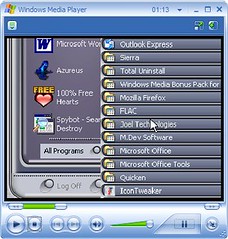
Click Here to View Video that Showcases Two Visual Styles
When I had first gotten Windows XP, I became thrilled with desktop themes. When I found the Neowin freeware patch for Windows XP, I discovered a whole new world of totally cool ways of changing the appearance of my desktop that go far beyond desktop themes. If you like desktop themes, you will love visual styles. The Neowin patch allows you to use styles that others have created that are much like the “Windows XP Style” that is included on the “Appearance” tab of the “Display” option in the “Control Panel”. I created the video above to show you two different visual styles that I installed on my computer.
Windows XP has the ability to use “visual styles” that use a *.msstyles file on your hard drive. Unfortunately, Microsoft didn’t set up Windows XP to allow others to create them. The code name for the “Windows XP style” was "Luna" when XP was developed. If you look in your “C:\WINDOWS\Resources\Themes\Luna” folder, you will find a file called "Luna.msstyles". This is the "skin" that is known as the "Windows XP style". The Neowin patch allows you to install visual styles created by others. I was a little concerned about installing a patch for Windows that was not created by Microsoft (some folks might call this a “hack”). The fact is that Microsoft does not provide visual styles other than the XP style that is included with Windows XP. Since the patch has provisions to restore Windows back to original configuration, I felt more inclined to try it. Another concern I had, was the potential that the patch might contain malware because I was not familiar with the web site where I downloaded the patch. After I installed the patch, I ran my spyware scanners (Ad-Aware, Spybot and Microsoft Antispyware), Trojan scanner (Ewido) and antivirus scanner. All of the scans came up clean so I consider the patch to be safe.
There are other programs that perform similar functions to visual styles, like WindowBlinds, Aston and Style XP, but none of these are free. The Neowin patch is the only freeware method that I have found of being able to use visual styles. Unfortunately, the Neowin patch can only be used on Windows XP and Windows Server 2003.
One thing that is lacking in the patch download is step by step directions on how to install and remove the patch. I’ve written directions that should get you through the installation of the patch; as well as, directions to remove it if you decide to do that.
Installing the Patch
- Be sure you are using Windows XP, service pack 1, service pack 2 or Windows Server 2003, service pack 1.
- Download UXTheme Multi-Patcher (Neowin Edition) 4.0.
- After you download it, you will need to unzip the file (nw_uxpatcher.zip).
- After you unzip it, double click on the file “UXTheme Multi-Patcher (Neowin Edition) 4.0.exe” with your file manager.
- Click on the “Patch” button.
- You will get a message that warns you that you will get a “Windows File Protection” message and to not insert your Windows XP setup CD. Click on “OK”.
- On the “Windows File Protection” message, click on “Cancel” and do NOT insert your Windows XP setup CD. (Note that this message may appear behind the message to restart your computer that is discussed on step 9.)
- “Windows File Protection” will then ask, “Are you sure you want to keep these unrecognized files versions?” Click on “Yes”.
- Now return to the other “Install” message. It will say your computer needs to be restarted. Click on “OK”. Your computer will be restarted.
Restoring Windows Back to the Original Configuration
- Using your file manager, double click on the same file that you used to install the patch “UXTheme Multi-Patcher (Neowin Edition) 4.0.exe”.
- Click on the “Patch” button.
- You will get a message that asks, “…Do you want to restore your uxtheme.dll?” Click on “OK”.
- You will then get a question that asks, “Do you want to enable or disable themes service?” Click on the “Enable” button.
- You will then get a message that says it is necessary to restart your computer. Click on “OK”. Your computer will then restart with all the original settings restored.
There are many visual styles that can be downloaded from the internet. The file that you download for a visual style usually consists of a *.zip file (or other compressed format like *.rar) which when unzipped contains other files and possibly folders. The download will include a *.msstyles file and possibly a folder named “Shell” that has *.dll files to produce different color options for the style. Visual styles that have only one color will not have the “Shell” folder. Visual styles can specify fonts which the author may include in the download, although you can usually elect to not install them. The author will typically include wallpaper which you can choose to not use. The author may also include “skins” or themes for other programs that match the visual style. I’ve found skins for Rainlender (a calendar programs that opens to the desktop, which is sometimes abbreviated as “Rainy”), WinAmp (a media player), SysMetrix (a clock, weather conditions monitor and CPU monitor) and Y’z Dock (a program launcher).
If you want the short version of how to install a visual style, just unzip the contents of the download file and double click on the *.msstyles file with your file manager. I created an MsStyles folder in my C:\WINDOWS\Resources\Themes folder where I save the unzipped visual style files. After you double click on the *.msstyles file, the “Appearance” tab of the “Display” option in the “Control Panel” will open where you can click on “Apply” to open the style to your desktop. I created a tutorial below that provides more information about how to install a visual style. In the tutorial, I use the xplorer2 lite file manager that I have reviewed on my web site.
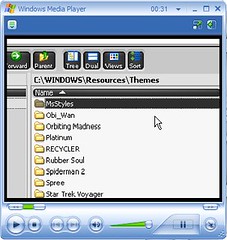
Click Here to View the Tutorial on How to Install Visual Styles
You should be aware that if you create an MsStyles folder as I mentioned in the previous paragraph and in the tutorial that your visual styles will not appear in the “Windows and Buttons” dropdown list on the “Appearance” tab of the “Display” option in the “Control Panel”. I just use a file manager to launch a style by double clicking on the *.msstyles file name. If you want them to appear in the dropdown list, you will need to adopt a different folder structure. For the style to appear in the list, the folder name in which it is residing must correspond to the name of the *.msstyles file. For example, “elegant.msstyles” must be in its visual style folder named “elegant” in the correct directory (C:\WINDOWS\Resources\Themes) and it will appear. The path for the file would then be:
C:\WINDOWS\Resources\Themes\elegant\elegant.msstyles
If the visual style has a shell folder, it needs to be in the same “elegant” folder:
C:\WINDOWS\Resources\Themes\elegant\shell
I have found some web sites that have visual styles that you can download:
winmodify.net (not many recent ones but quite a few old ones)
Wulfert.com (This site intermixes visual styles with skins for WindowBlinds, which is not free)
Some of the web sites that I listed above may say that you need a program called StyleXP by TGTsoft in order to use the style. That is not really true if you have installed the Neowin patch. You can use a search engine to find other web sites where you can download visual styles. I recommend that you not use the web site “http://www.themexp.org” because they bundle their download files with spyware. In fact, you need to be suspicious of any download of a visual style or desktop theme that has an *.exe extension. Visual styles and desktop themes consist of files that require no installation. Downloads that have the *.exe extension may contain spyware. The only exceptions to this are self extracting zip files.
The Neowin patch is compatible with service pack 1 and 2 of Windows XP and Windows Server 2003, service pack 1. The download consists of a single compressed file, nw_uxpatcher.zip. When unzipped, one file is produced, “UXTheme Multi-Patcher (Neowin Edition) 4.0.exe”. Follow the directions above for installation.
Update
How-To: Use unsigned themes on Windows XP
If you install SP3 for Windows XP, there are directions to manually replace the uxtheme.dll at the following link. I have also added a link to a uxtheme theme patcher that I haven't tried:
SP3 Theme Patcher

39 Comments:
The Neowin 32-bit v4 patch has been moved here:
http://www.llbbl.com/data/nw_uxpatcher.zip
64-bit only version:
http://www.neowin.net/forum/index.php?act=Attach&type=post&id=145329
~Hoppy
~~
Hoppy,
I didn't realize that the link for the download was dead. I have fixed the link now.
Thanks,
George
Great site! I have been looking to modify my boring desktop into something cool and 'shiny' and I have managed to do this thanks to your help George. I have downloaded a lot of StyleXP things but they all containted a virus and never worked, but thanks to the Neowin program and your list of useful links to StyleXP web site I was able to achieve what I wanted. My desktop looks very cool and professional now. Thanks.
Thanks for your complement! Just be careful to avoid downloading files with an *.exe extension. These files usually contain spyware. The files with a *.zip extension should be OK.
Finally, I was able to download this UXtheme patch with no problems and with a good explanation from your blog. Most useful blog I've found in a while, just what I needed. Thank you!!
I have heard that some folks have had trouble installing the Neowin patch though I don't know why. I'm glad you found my update to this review helpful.
George
Hi George,
Thanks for your help with the uxtheme.dll replacement, I hadn't a clue why I could not swap my msstyle files after uninstalling stylexp. But you helped!
Your a good man!
Chris :)
Thanks for the help :)
Hi George,
Very, very pleased to have found your explanation & tutorial re. msstyles & the patch. My pc is looking 100% better now, and just as you said - it aint cost a penny! (O.K.... a dime. I'm in England).
Thank you very much. I like your blogs. Conner
Hello George :),
Great blog, thank You for all your advices. Thanks to the Neowin's file my system looks better now.
But i have some problems after previous uxtheme.dll :/ maybe you know how to resolve it. Tops of my windows are skinned, but rest doesn't... I mean menu at the left side of window and "belt" at the bottom of my screen - they looks like from Windows 98. When i change style they change only theirs colors... it's horrible. Do you have any ideas?
Thanks again for your blog, gRanat
P.S. Sorry for my English, i'm foreign ^^'
I have never encountered this problem. If you used the Neowin patch, you might try downloading the modified uxtheme.dll file and then install it using replacer that I mention at the end of my article (which contains the links to the other web sites).
This way of replacing uxtheme.dll does not resolve the problem :/ The problem is very popular, you can find many people who asked about it (check by google: problem uxtheme.dll taskbar). This onerousness is caused of Style XP program...
I hope someone will make a correct replacer or something like that soon.
Yes, yes, yes! WindowBlinds solved the problem. I can't understand it, because i replaced many uxtheme.dll files, but i'm happy now and i don't care ;p
Thanks for all advices, good blog ;]
hi,
when i try to run the uxtheme Multi-patcher, a little box comes up saying Windows NT files have been detected in C:\windows\\i386
then, "it is not recommended to run this, please eject the NT CD or switch the path of the files"
then all i can do is press "ok" and the program exits..
any ideas?
greatly appreciated
The patch only works on Windows XP. If you try to use it on any other versions of Windows, it won't work. If you are using XP, then try downloading the modified uxtheme.dll file and then install it using replacer that I mention at the end of my article (which contains the links to the other web sites).
¿could someone give me a complete step-by step guide? -because i do'nt understand how i need to use the replacer
Many thanks
I have never used Replacer, but I found some directions elsewhere on the internet and posted then here:
1. Download the unlocked uxtheme.dll. Extract the file to the desktop.
2. Download Replacer. Extract Replacer to the desktop (create a folder called Replacer and extract the contents of the compressed file).
3. Run replacer.cmd. A black command prompt window should appear.
4. Browse to C:\Windows\system32 and find uxtheme.dll. Drag this file into the command prompt window. Press enter.
5. Drag in the unlocked uxtheme.dll from the desktop into the command prompt window. Press enter.
6. Confirm the replacement and wait for Replacer to finish. Press any key when prompted.
7. Reboot.
Hey, I would like to use window blinds (the version number is 4.4 and above), and I have instaled uxtheme multipatcher, but window blinds is not working. When the program is turned-on, themes look like windows claasic. "Common" themes are working, but windows blinds not. I am using sp2.
Thanks!
I have never used window blinds because it is not freeware. I'd say however that you either need to use window blinds or the uxtheme multipatcher, but not both at the same time. Window blinds uses skins that are designed for it but are free to download at wincustomize. There is a link to it on Star Dock's web site where you downloaded window blinds.
I have a pretty new computer running Windows XP, and I also got this error message when I tried to install the patch:
***********************************
Neowin UXTheme Multi-Patcher v4.0 has detected that there's any windows NT setup
file in
c:\windows\
It is not recommended you to continue with this.
Please eject your windows NT CD or move your setup files
to other path. Press OK to exit patch.
**********************************
There have been others that have had problems. I suggest you use the alternate method described in the last sentence of the review. I posted a procedure to use replacer in a response above.
There is already version 5 of the Neowin UXTheme patch. http://www.softpedia.com/get/System/OS-Enhancements/UXTheme-MultiPatcher.shtml
Great resource - I had found a nice style I wanted to use but none of the programs that allowed me use the style were free. I appreciate the review. And hey, I'm a Fayetteville Arkie!
I have been searching for a program like this for years now, ever since XP first came out, I have always had problems with programs like object bar and all the rest.
This program went in smoothly, and works flawlessly.
I now have a near to perfect alien/giger esq style working here and I love it to bits.
Hi, Um I installed the patcher and then rebooted my computer, but I still could not change my visual style.
When i try to patch again, it asks if I want to restore to my old file...which means that I did patch it...then how come it doesnt work. ><;
Vivi,
I'm afraid all I can suggest is to download a patched file and use replacer to install it. See the end of the last paragraph of my review.
George
You're guide seems very valid, however I am having major problems.
Firstly, before I discovered you're excellent tutorial, I downloaded software from Stardock and the application SkinStudio, thinking that this would allow me to apply skins. Now that I have this freeware and have deleted SkinStudio, EVERY .msstyles file will not open because it says it needs to be edited in SkinStudio.
I did find a way around this, and opened it another way only to bring up the appearance tab in Display, however when this was applied, Windows reverted back to Windows Classic style.
Can ANYONE help me with this problem?
email me at
grundy_123@hotmail.com
Thanks very much!
ok! ignore my last comment!
Basically ive .msstyles files to (almost) work, however when i preview the style in the display window, none of the styles show up.
When I activate a style, windows reverts back to windows 98 styling.
Could other styling software installed on my computer be obstructing this (such as stylexp)?
If yes, do you think deleting this would solve the problem?
I have tried the alternative method with replacer, but to no avail.
Thanks George and others!
Ok, third time lucky.
The problem is fixed! Thanks everyone for their help.
Basically, I uninstalled all of the other styling software on my computer, unpatched, downloaded the most recent copy of multipatcher and patched again.
Thanks George, keep up the good work!
Ian.
This comment has been removed by a blog administrator.
Ian,
I guess I didn't really do all that much to help. I can say that I installed Stardock SkinStudio once and found that it didn't do much unless you already had other Stardock programs installed that are not free. I guess I was lucky. I uninstalled SkinStudio about a week or two before experimenting with the Neowin Multi-Patcher. I never had a problem.
Stardock does have 3 freeware programs that I do use, which are freeware; CursorXP, BootSkin, and LogonStudio.
Stardock does have WindowBlinds which is not free that implements their own version of visual styles.
George
George, If you visited my site you found another free animations, music and software guy. I am 85 years and at the tail end of my Internet website designing. Sometime someone persuades me to do a website. I have two big worldwide sites to maintain, thats enough.www.designskey.com
earl#designskey.com
Thanks for the Audiocy, Earl Randall
Hello George, I found your advice useful and am reaady to download a new style. Unfortunately the movie showing the styles you have tried are too big for me to see with my slow connedtion. Could you reccommend a couple of your favourite styles to try.
regards Derek
I don't have a clear favorite. I usually find a visual style that matches a desktop theme I want to use.
...but I like MX from http://www.lightstar1.com/download.php?view.223 (some of the styles from LightStar have spyware but this one is OK).
I like Mindwood from http://www.mindlandgraphics.com/xp.html
Or I like just about any visual style created by navigatsio who posts on the SkinBase site (amoung others).
hai george...
just want to ask you a question.
if somehow i use UX Theme Multi Patcher...would i be ask to insert my setup cd after i reboot my pc? cause i've lost my setup cd.
sorry...i'm not very good in english. i hope you can understand my question. thanks anyway.
You won't need a setup CD. You can install the patch or uninstall the patch without needing a setup CD.
George
thank you so much george...
Hola George.
Do you know any newer version of this patcher that will operate with Service Pack 3? Or is there any other way to do this?
Thanks much. Ciao
thanx for the explanation. i did install the neowin patch but every time i try to install a visual style it shows a black screen in the preview box in the appearance tab and when i click apply it says cannot aply. i switched to neowin after i found out the style xp does not work on sp3. any help?
Post a Comment
<< Home